Online help for LANMailServer
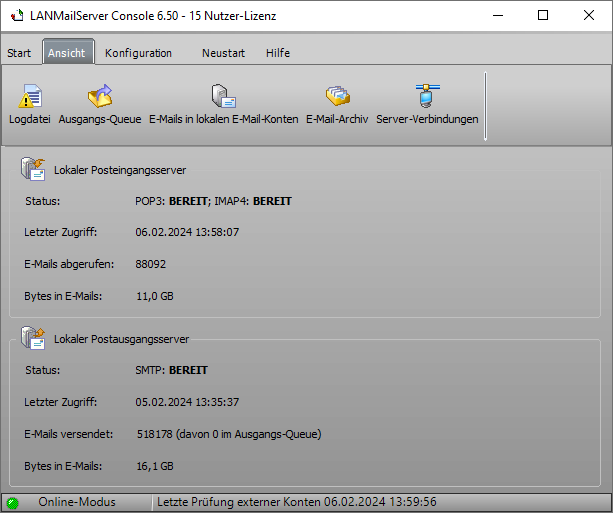
"Modern Authentication" OAuth2 for retrieving Emails
OAuth2 is currently supported by Microsoft Office 365/Exchange Online and Gmail. Other providers/applications that also support the OAuth2 standard can be configured independently, e.g., LANMailServer Email Server.
Difference Between BASIC/Standard Authentication and "Modern Authentication" OAuth2
The POP3, IMAP, and SMTP protocols provide authentication using a username/email address and password. Over the years, various simple and complex encryption methods have been developed to ensure that login credentials cannot be intercepted during client-server communication.
With "Modern Authentication" using OAuth2, permission from the user must be obtained via a browser using an additional app provided by the server operator. Once permission is granted, the application receives an access token. Authentication then occurs using this token without transmitting the password. The access token expires at short intervals, requiring a new one to be requested repeatedly. This is more secure than using the same password continuously.
Disadvantage of "Modern Authentication": A separate app must be created for each server operator, and proof of authenticity may be required, making this process time-consuming.
Information about OAuth: Wikipedia OAuth
Built-In OAuth2 App
An app is pre-integrated for accessing Microsoft accounts. You need to select the correct account type to gain access.
| Microsoft Azure AD v2 - Business or School Account | You may only use this account type if you have a business or school account with Microsoft. For private personal accounts (hotmail.com, live.com, outlook.com...), use the account type "Microsoft Azure AD - Personal Account."
|
| Microsoft Azure AD - Personal Account | Use this account type if you have a private, personal account (hotmail.com, live.com, outlook.com...) with Microsoft.
|
For Google accounts, you must create an app yourself due to the complex verification process: Create OAuth2 App in Google Cloud.
Newsletter SuperMailer: Import contacts from Microsoft Cloud or send emails via Microsoft Cloud.
This functionality uses a separate app with its own access tokens, which must be authorized separately.
Using OAuth2
In the respective dialog for sending or receiving emails, choose:
<SMTP/POP3/IMAP> AUTHentication Basic/Standard
OAuth2 <account type> or
OAuth2 <custom_app>.
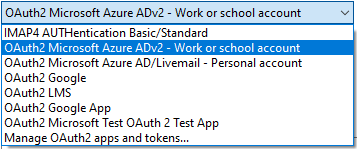
You do not need to enter a password.
Then click on the "Test" button to authorize the app in the browser (authorization) and obtain an access token for the desktop program.
Using the Access Token
The desktop program will use the access token instead of the password in the future and will also update it automatically every 60 minutes. This access token will be used for the SMTP, POP3, and IMAP protocols for the respective email address when OAuth2 is selected for authentication.
Data Storage
The desktop programs SuperMailer, BirthdayMailer, FollowUpMailer, MailboxFetcher, and SuperSpamKiller Pro store the data encrypted in the Windows registry. All desktop programs access the same data, so it is not necessary to authorize access or create a new app in every desktop program.
The LANMailServer email server uses its own app and stores the data in the local database, allowing easy data transfer when moving the server.
Adding Custom OAuth2 Apps or Deleting Access Tokens
In the desktop program for configuring email sending or receiving, select "Manage OAuth2 Apps and Tokens."
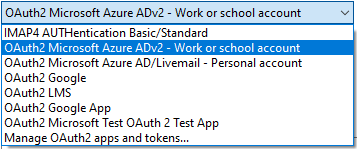
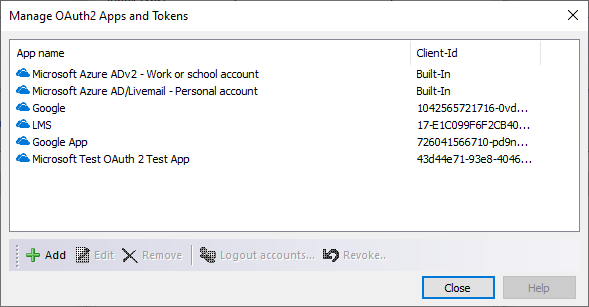
| Add | A custom app can be added. Create OAuth2 App in Microsoft Cloud for Office 365/Exchange Online
|
| Modify | Modify the app's settings.
|
| Delete | Permanently deletes the app. Note:
|
| Sign Out Accounts | First select the app, then click "Sign Out Accounts." You can now choose the email addresses for which to sign out from the cloud provider and delete the access tokens. Note: OAuth2 App for Accessing Microsoft Accounts for LANMailServer
|
| Revoke Access | This function is only available if supported by the cloud provider and the corresponding URL is stored in the app settings. First select the app, then click "Revoke Access." You can now choose the email addresses for which to sign out and remove them from the cloud provider account, and delete the access tokens. Note: OAuth2 App for Accessing Microsoft Accounts for LANMailServer
|
See Also
OAuth2 App for Accessing Microsoft Accounts for LANMailServer
Create OAuth2 App in Microsoft Cloud for Office 365/Exchange Online
Create OAuth2 App in Google Cloud
Manual last updated: Wed, 8 Oct 2025 22:36:23 +0100
Manual as complete RSS feed: Manual as RSS feed
Manual localized with Microsoft Copilot
Created with RSSWriter https://www.rsswriter.de German
German Newsletter Software SuperMailer
Newsletter Software SuperMailer PHP Newsletter Software SuperWebMailer
PHP Newsletter Software SuperWebMailer FollowUpMailer
FollowUpMailer BirthdayMailer
BirthdayMailer MONewsletter
MONewsletter MailboxFetcher
MailboxFetcher SuperInvoice, E-Rechnungen
SuperInvoice, E-Rechnungen SerialLetterAndFax
SerialLetterAndFax PHP Newsletter Empfänger Verwaltung SuperMailingList
PHP Newsletter Empfänger Verwaltung SuperMailingList SuperSpamKiller Pro
SuperSpamKiller Pro RSSWriter
RSSWriter HTTP2Mail
HTTP2Mail SMSout
SMSout NetStat4Win
NetStat4Win PersonalFax
PersonalFax