Online help for LANMailServer
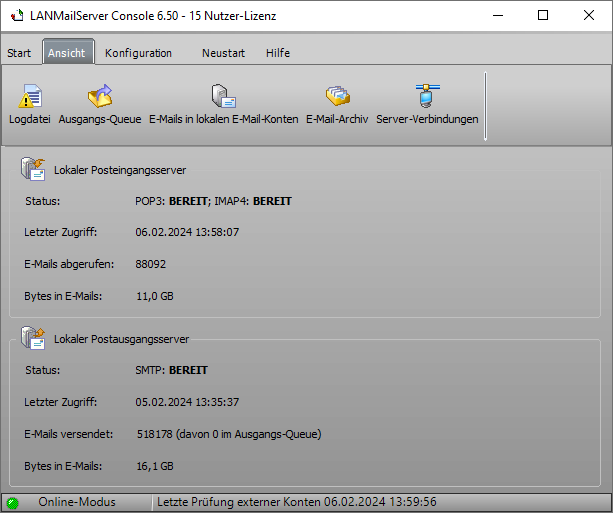
Set up groups: email groups in LANMailServer
Click on "Groups" under Configuration to open the dialog for editing local email groups.
By creating groups, you can consolidate multiple local email accounts. For example, you can create a marketing group and a sales group and assign local email accounts to them. If you want to send an email to a group, you don't need to specify each email recipient individually. Instead, you can, for example, send an email to sales@<domainname> to email all the accounts in the Sales group.
Notes:
Only local email accounts can be assigned to a group.
Local email groups are only accessible within the network. Emails from the internet cannot be sent to local groups.
To create a new group, click "Add." To modify an existing group, select the group from the list and click "Modify." To delete a group, select the group and then click "Delete."
Settings for Local Email Groups
General Tab
Enter a unique name for the group. The group name must not contain spaces, special characters, or umlauts. This name will also form the part before the "@" symbol when you later send an email to the group members.
Group Members Tab
On this tab, specify local email accounts to be part of the group. Click "Add" to see all local email accounts and select the accounts to include. To remove an account from the group, select it from the list and click "Delete."
See Also:
Manual last updated: Wed, 8 Oct 2025 22:36:23 +0100
Manual as complete RSS feed: Manual as RSS feed
Manual localized with Microsoft Copilot
Created with RSSWriter https://www.rsswriter.de German
German Newsletter Software SuperMailer
Newsletter Software SuperMailer PHP Newsletter Software SuperWebMailer
PHP Newsletter Software SuperWebMailer FollowUpMailer
FollowUpMailer BirthdayMailer
BirthdayMailer MONewsletter
MONewsletter MailboxFetcher
MailboxFetcher SuperInvoice, E-Rechnungen
SuperInvoice, E-Rechnungen SerialLetterAndFax
SerialLetterAndFax PHP Newsletter Empfänger Verwaltung SuperMailingList
PHP Newsletter Empfänger Verwaltung SuperMailingList SuperSpamKiller Pro
SuperSpamKiller Pro RSSWriter
RSSWriter HTTP2Mail
HTTP2Mail SMSout
SMSout NetStat4Win
NetStat4Win PersonalFax
PersonalFax